Submit your first assignment
Submit your first assignment
In this tutorial you will learn how to hand in your homework.
Directly after the registration you will get to the overview. The overview is the default view. Here you get
you get an overview of your open and already handed in homework.
Menü

In the menu at the top you see some fields, which are explained below:
- **Overview **: If you are on any page in the system and click on this field, you will return to the overview.
- tasks: Here you can see all your tasks. The grades of the tasks already handed in and evaluated by your tutor are also noted here.
- Files: Here you can see all files, which you need to complete your tasks.
- mailbox: Here you can read any messages sent to you by your tutor or write messages to BKO users yourself.
- My account:
- Under "Edit my data" you can change personal information such as e-mail address, password or user picture.
- With "Log out" you log out of the system.
Übersicht
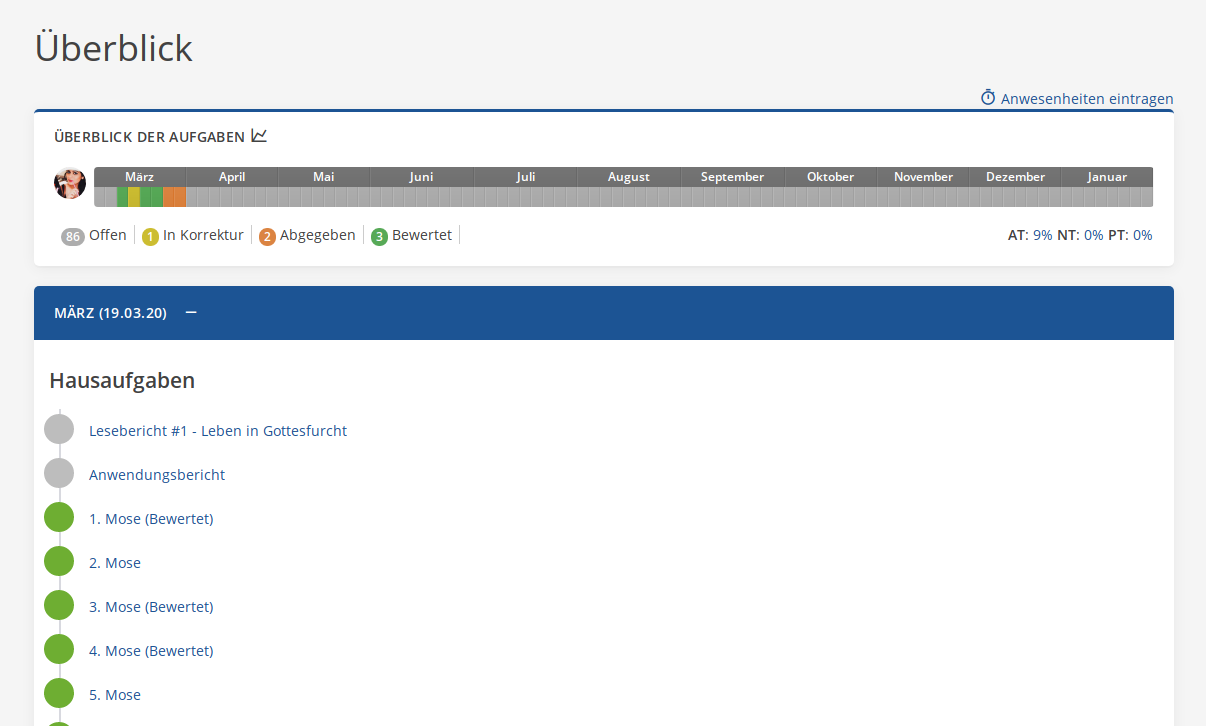
The section Overview of Tasks contains an overview of the
Tasks. The months in which the respective tasks must be processed are indicated.
The cells below represent the individual books.
The meaning of the colors in the cells is described in the legend below.
If you click on the graph next to Overview of tasks, you will see how your grades have developed so far.
Below that you can see the current tasks that need to be worked on.
Aufgabenansicht
If you now click on a task, you will see the following:
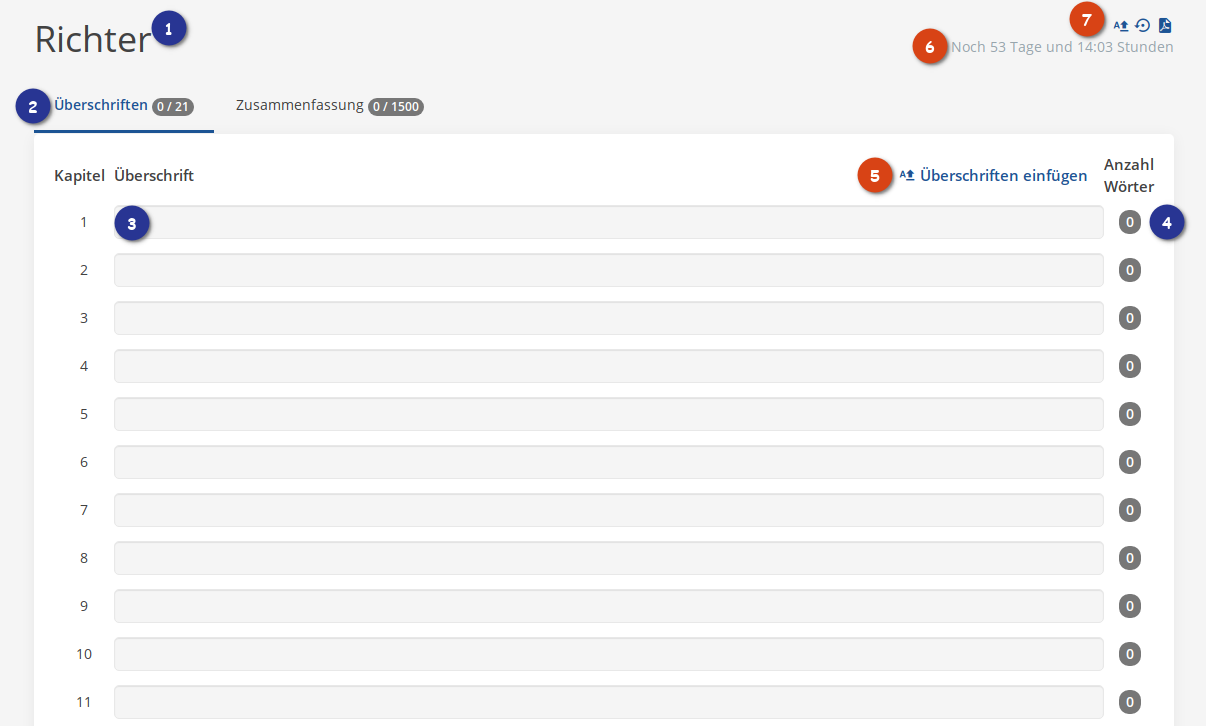
The 4 most important elements here are:
- the name of the book that is currently being edited
- selection whether the headings or the summary is currently being edited
- the text field for the heading
- the word counter for the headline.
Then there are other additional functions:
- easy insertion of headings, if you have already written them somewhere else.
- display how much time you have until the deadline.
- additional functions:
- Import headings
- Change history
- Downloading the task and input
If we now go to summary, we see the following:
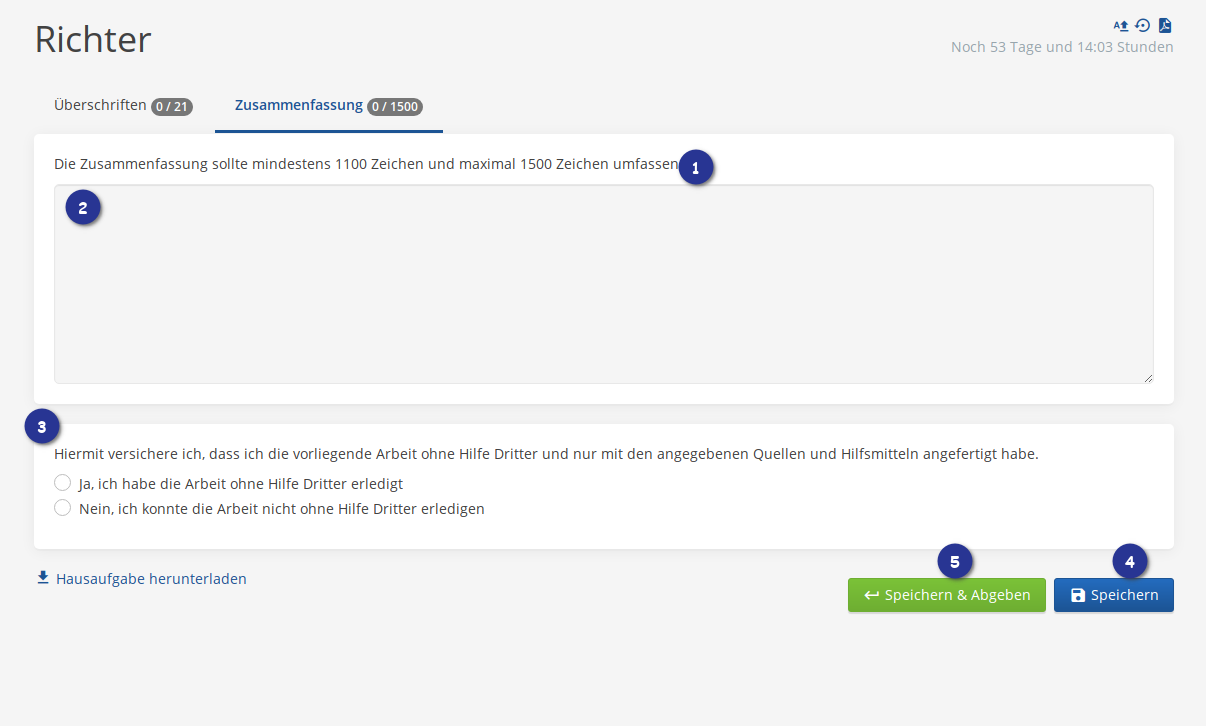
There we see the following:
- an indication of the length of the summary. The requirements are adjusted for shorter books.
- the field for entering the summary.
- the conscience question.
- the button for saving the task temporarily
- the button for saving and sending to the tutor for correction.
With this information you can edit your assignments.
Updated on: 01/11/2021
Thank you!
