Correct your first assignment
Correct your first assignment
In this tutorial you will learn how to correct a homework.
1. Dashboard
Directly after the registration you will get to the overview.
In the first section you will find an overview of the students assigned to you and the tasks they have to complete. The months in which the tasks have to be completed are indicated. The cells below represent the individual books. The different colors of the cells show their status.
The colors mean the following:
- Grey: The student has not yet handed in the book.
- Yellow: In correction
- Orange: Must be corrected
- Green: Corrected
- Red: Overdue
- Blue: Returned
If you click on the letter icon next to the name, you can send the
send a message to each student. By clicking on the graph next to it, you can see how the student's grades have developed so far.
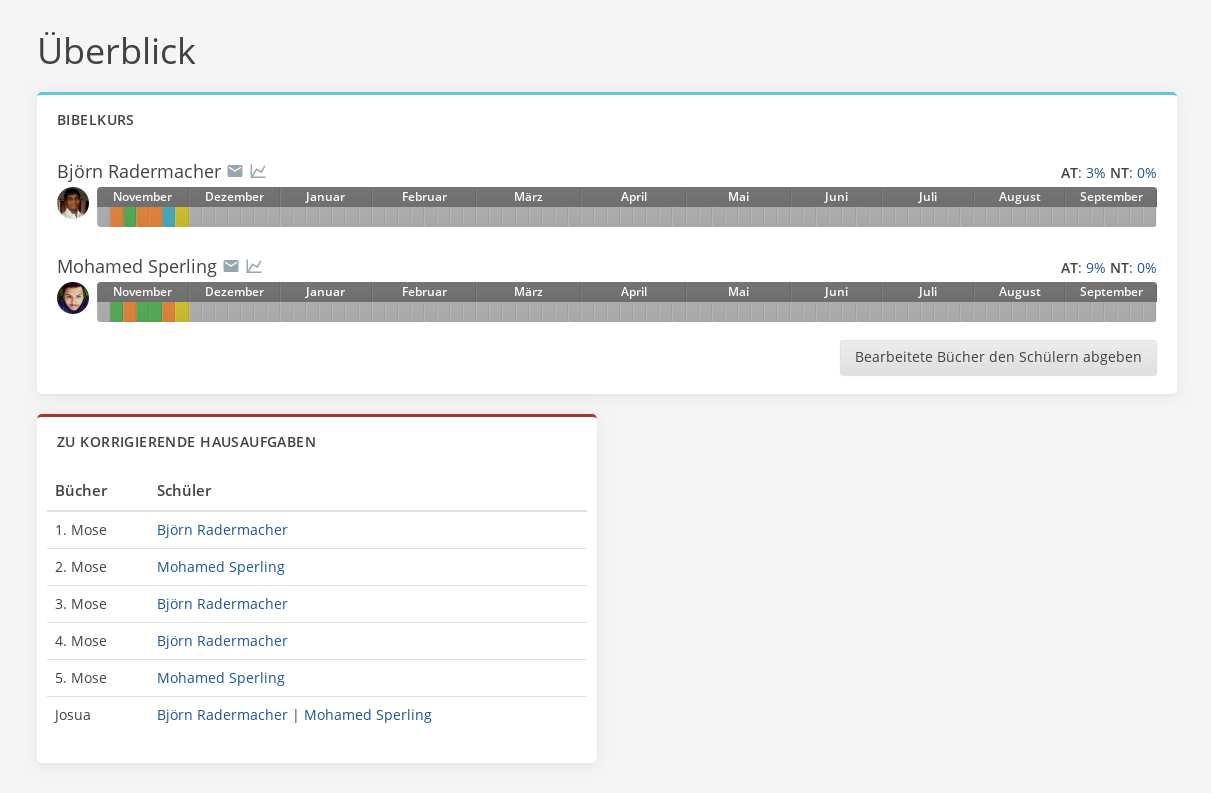
To correct a book, you can either click on the corresponding cell in the overview or on the student's name under 'Homework to be corrected'.
2. Correct a book
The earlier a corrected paper is returned, the better. The latest
Return date should be one month after delivery. For the first 2 or 3 homeworks it is very important to return early.
This gives the student the opportunity to adapt their way of working early on through the feedback.
At the top right you can see by when the student must have handed in the homework and when he has handed it in.
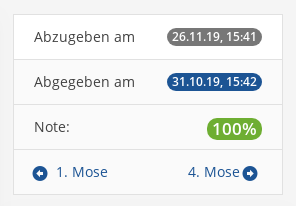
3. Correct chapter headings
First you see all chapter headings.
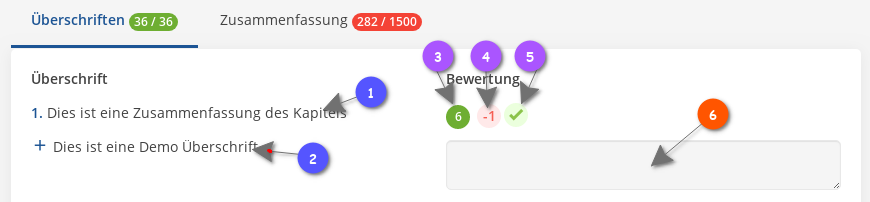
It's in:
- the headline from the student
- a template to quickly check the heading
- the number of words used
- the button for the point deduction. Here you can deduct a point for a bad heading.
- here you can check off a checked heading
- comment field for this heading
The students must formulate a concise heading for each chapter of the Bible. There is, of course, not one correct answer. A student may well change the emphasis or use different words. It becomes difficult when something very important is not mentioned, a minor matter becomes the main thing, or the heading is formulated in an incomprehensible way.
For a detailed explanation of what a heading should look like, see the Assessment Guidelines document. This is very important.
4. Summary
In addition to chapter headings, students must write a concise summary for each book of the Bible. For a detailed explanation of what the summary should look like, see the Evaluation Guidelines document.
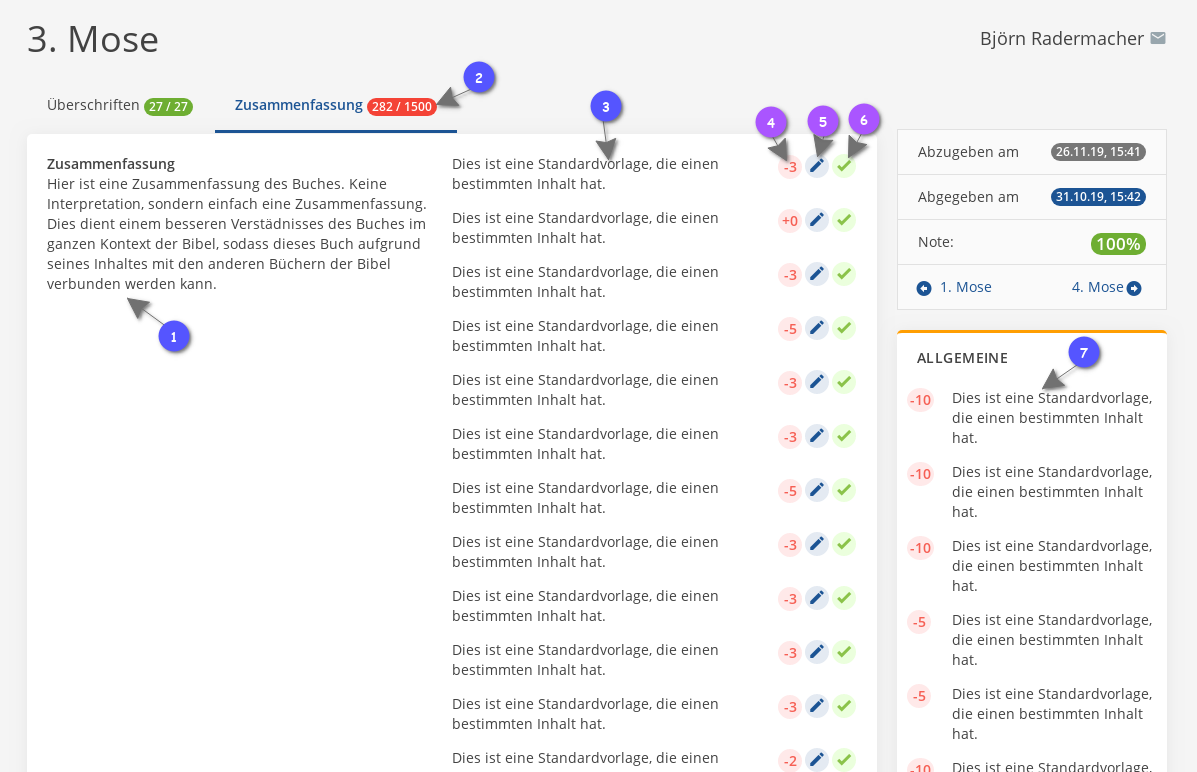
It's in:
- the summary from the student
- the character counter for the summary
- a template
- the button for the point deduction. If you click on it, the corresponding number of points will be deducted.
- with this button you can edit the template.
- use this button to make it clear to you that the content of the template will appear in the summary.
5. Comments
In the comment box you have the possibility to leave a comment to your student on the respective book. Encouragement and good feedback are very valuable for the student.
6. Save

- With "Return for revision" you can return the assignment to the student and he can revise it. You can do this, for example, if the student detects an error before you have started correcting it. The student must then return the assignment.
- With "Rate & hand in" you return the corrected and rated task to the student. Your student will then automatically receive an info by e-mail.
- If you click on "Cache", your grades and comments will be cached. You can then continue working on them later.
If an assignment is not handed in on time, the BKO system deducts 10 points.
If a task is over 30 days late, it will automatically be given a 0% rating.
The student is responsible for his own time planning.
Should a request for an extension of the deadline ever come, it can only be granted by an administrator.
Updated on: 01/11/2021
Thank you!
